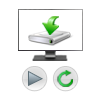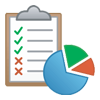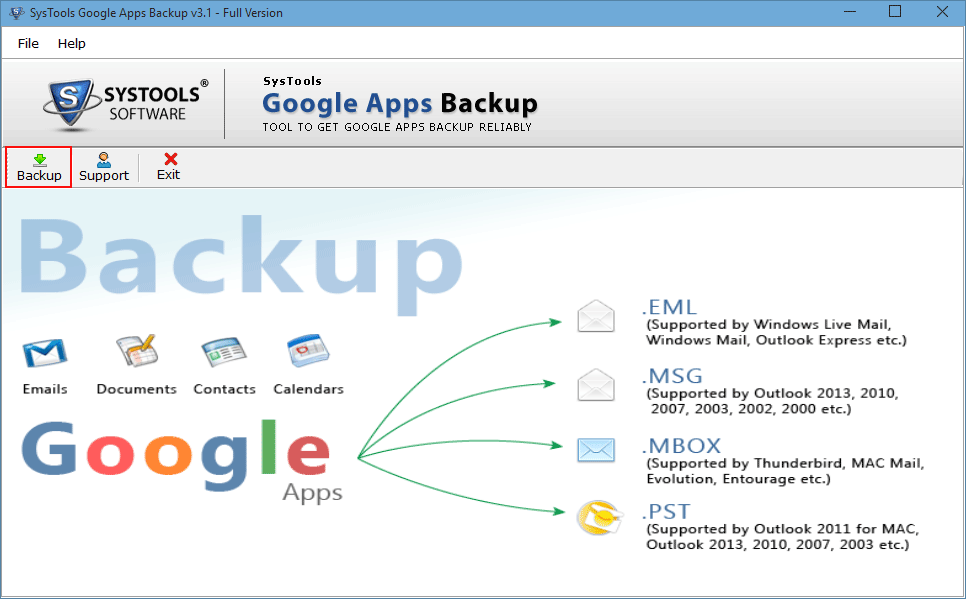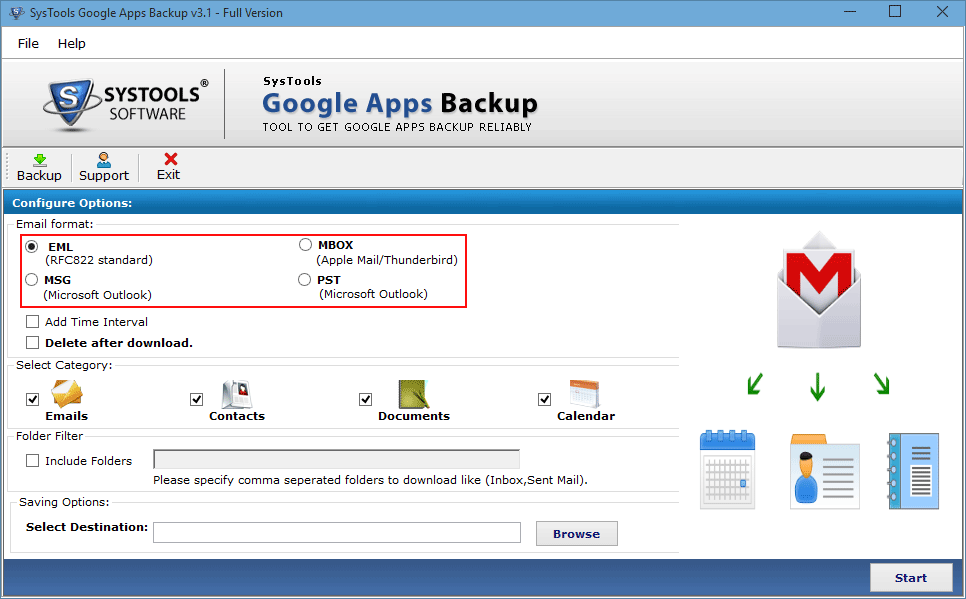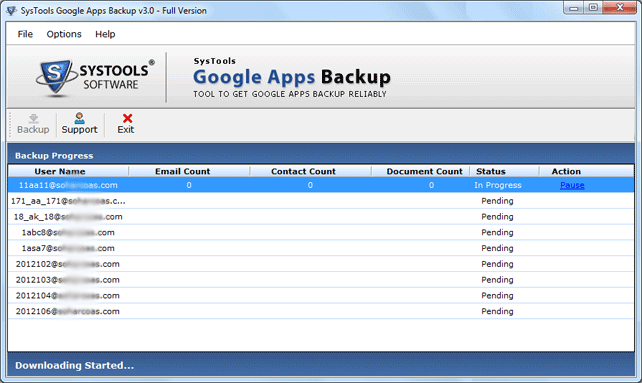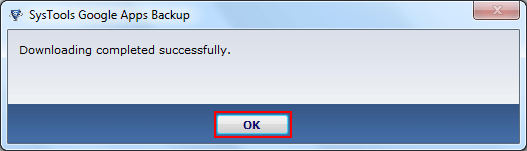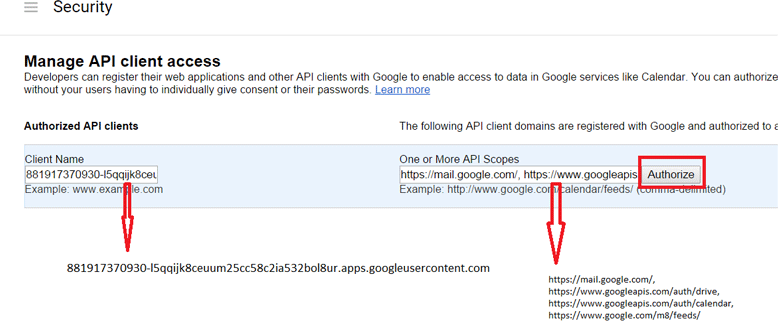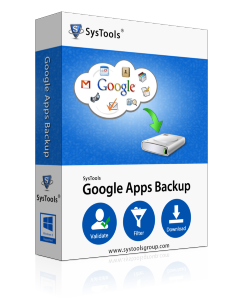
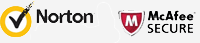
Google Apps Backup Software
Quickly Exports G Suite data to PST, EML, MSG and MBOX
- Backup Google Mailbox to PST, MBOX, MSG, EML
Software Supports to backup email to Outlook 2021, 2019, 2016, 2013, 2010, 2007, 2003
- Select and backup data category: Emails, Contacts, Documents, Calendar
- Backup Google Calendar and Contacts in ICS and VCF file format respectively
- Tool takes Google Apps Backup for Single User and Domain Users
- Google Apps Backup Software offers Date Filters Options to save time
- Option to delete all data once backup is successful
- Smooth Internet Connection Required to archive quickly
- Need to install MS Outlook to Export & backup